Eariler this year I posted detailed instructions on setting up Pi-Hole with Eero and it seemed to help out a few people having troubles. With AdGuard Home recently popping up on the frontpage of HackerNews, I thought now would be a great time to post instructions of setting up that service alongside Eero devices.
What You'll Need
- Raspberry Pi device (I recommend the Pi Zero for simplicity and low cost)
- microSD card
- Raspberry Pi Imager
- micro USB to ethernet adapter (check your local Amazon)
- Patience!
Setting Up the Raspberry Pi
The first thing we need to do is flash Raspberry Pi Lite onto our SD card. Open Raspberry Pi Imager, select the Lite version of the OS and your respective media (the SD card):
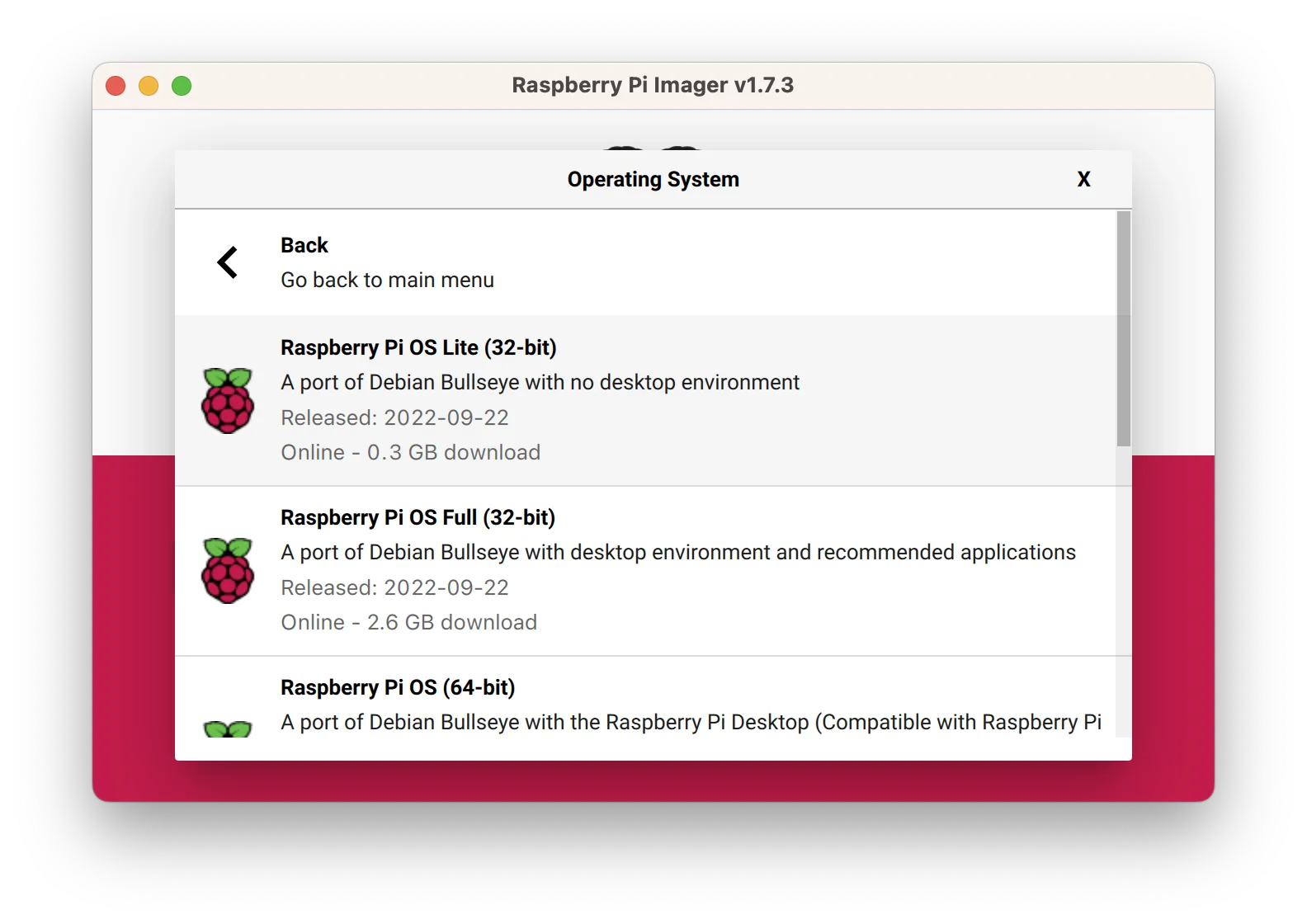
Don't flash anything just yet! Be sure to use the gear icon and edit the settings. Set a custom hostname, enable ssh and setup a proper user:
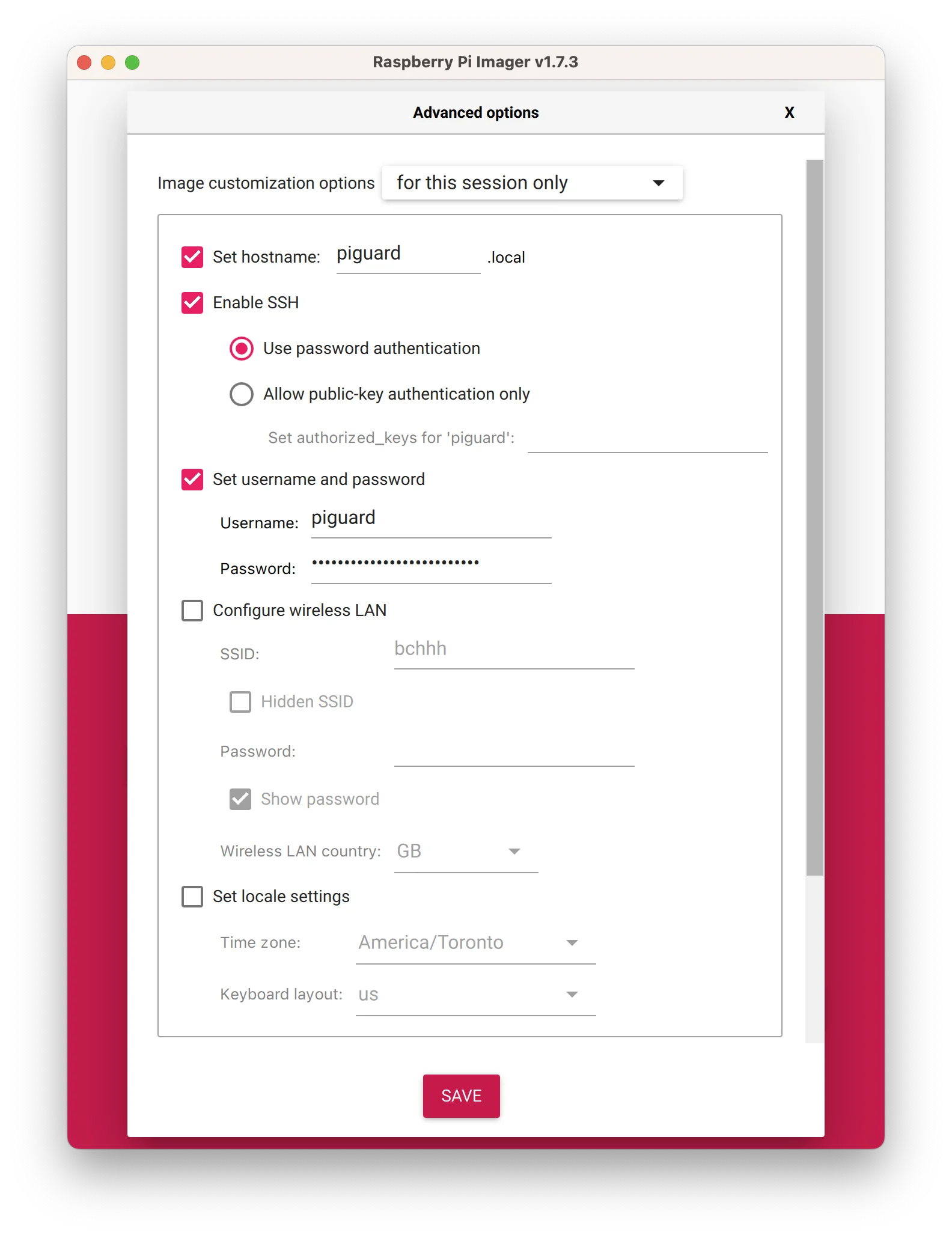
Plug it in and Boot!
Put the SD card into your Pi, connect power and ethernet. Give it a bit of time to boot up. Once you see a nice solid green LED, go back to your local computer's terminal and enter the following command:
ssh piguard@piguard.local
If everything was set up properly you will be asked to trust this device. Next, you will be prompted to enter the device password you setup.
Once you are connected directly to the Pi, it's best to check for updates:
sudo apt update
...and if updates are in fact available, install them via:
sudo apt upgrade
Installing AdGuard Home
Simply run the automated installer:
curl -s -S -L https://raw.githubusercontent.com/AdguardTeam/AdGuardHome/master/scripts/install.sh | sh -s -- -v
Follow the instructions and you'll be setup in no time! To view your AdGuard dashboard at any time, you can now simply navigate to piguard.local.
If you run into any issues, I strongly suggest reading through the "Getting Started" guide.
Configuring the Eero App
Once your AdGuard Home server is installed and running, you can finally point your Eero network at it.
- Open the Eero app (iOS or Android)
- Navigate to Settings > Network Settings > DNS
- Select Customized DNS and enter both your saved IPv4 / IPv6 values (These can be found under the
Setup Guidetab in the main AdGuard Dashboard) - Eero will prompt you to reboot your network - do it
After the system reboots everything should be working as intended!
Closing Thoughts
I've personally switched over from Pi-Hole to AdGuard Home - it just feels more robust and the UI is significantly cleaner. Hopefully this helps others trying to do the same!