The dwm window manager is my standard "go-to" for most of my personal laptop environments. For desktops with larger, higher resolution monitors I tend to lean towards using GNOME. The GNOME DE is fairly solid for my own purposes. This article isn't going to deep dive into GNOME itself, but instead highlight some minor configuration changes I make to mimic a few dwm shortcuts.
For reference, I'm running GNOME 45.0 on Ubuntu 23.10
Setting Up Fixed Workspaces
When I use dwm I tend to have a hard-set amount of tags to cycle through (normally 4-5). Unfortunately, dynamic rendering is the default for workspaces (ie. tags) in GNOME. For my personal preference I set this setting to fixed. We can achieve this by opening Settings > Multitasking and selecting "Fixed number of workspaces".
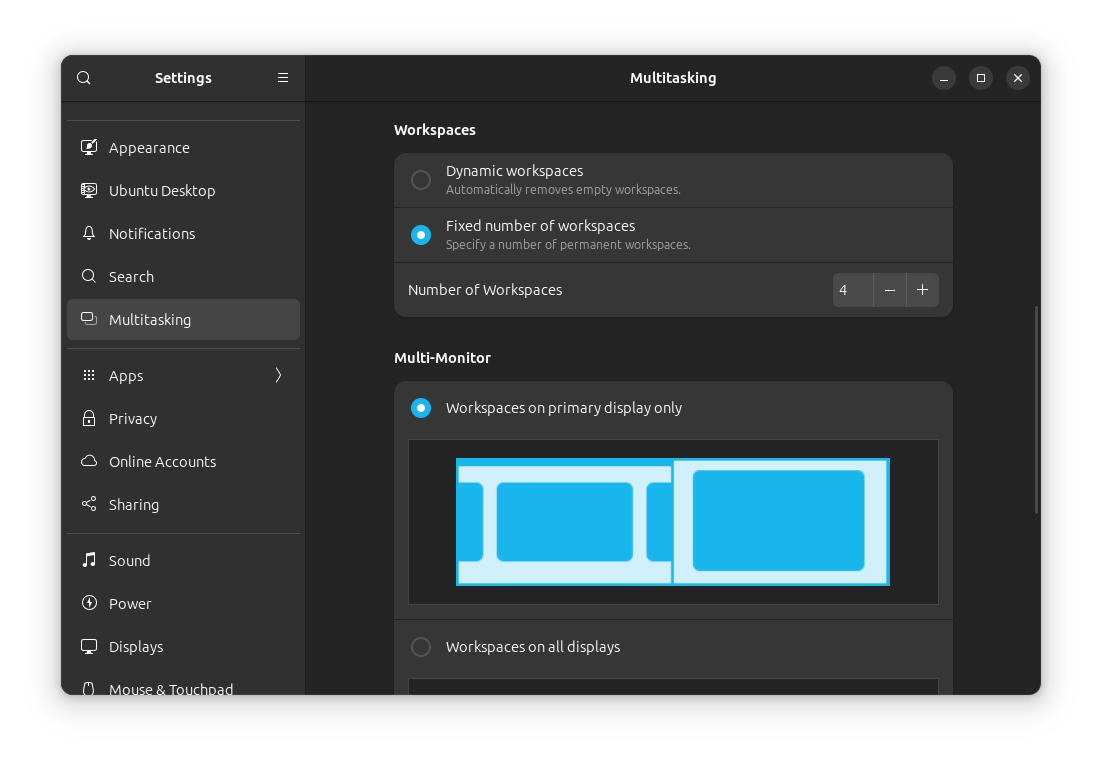
Setting Our Keybindings
Now all that is left is to mimic dwm keyboard shortcuts, in this case: ALT + $num for switching between workspaces and ALT + SHIFT + $num for moving windows across workspaces. These keyboard shortcuts can be altered under Settings > Keyboard > View and Customize Shortcuts > Navigation.
You'll want to make edits to both the "Switch to workspace n" and "Move window to workspace n".
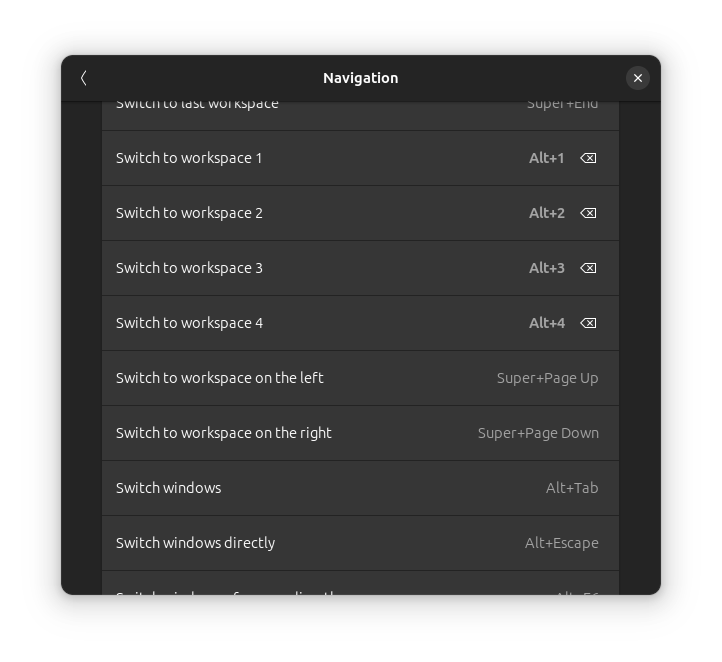
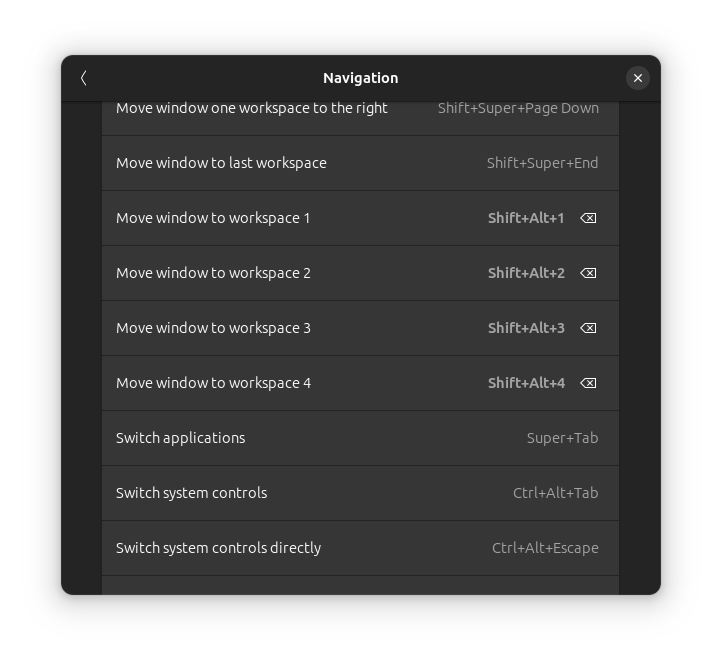
That's it. You're free to include even more custom keyboard shortcuts (open web browser, lock screen, hibernate, etc.) but this is a solid starting point. Enjoy tweaking GNOME!